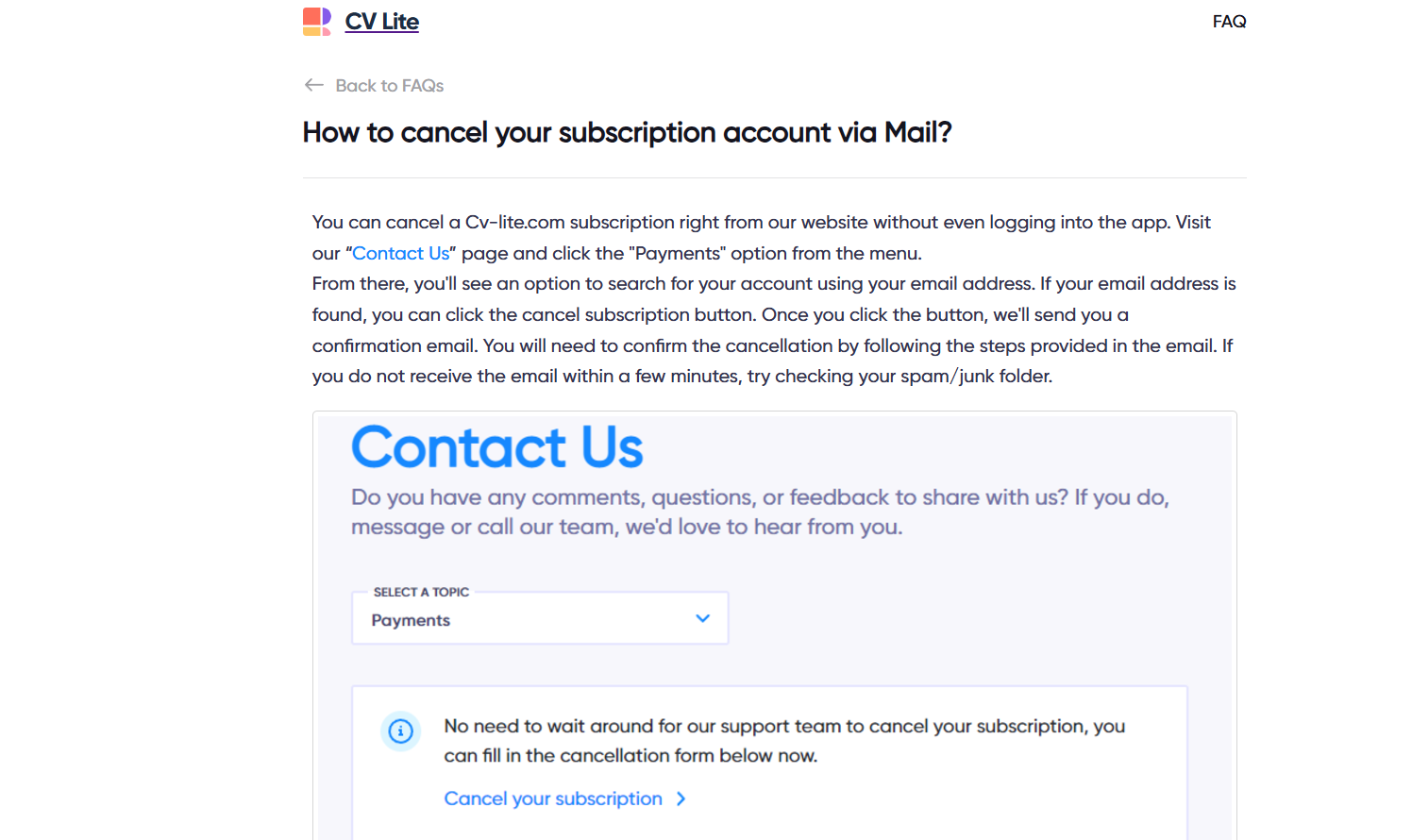Managing subscriptions doesn’t have to be a stressful experience, especially with CV Lite’s straightforward process. Whether you’re looking to cut back on expenses, take a temporary break, or transition to a different service, CV Lite makes pausing or canceling your subscription quick and easy.
In this article, we’ll guide you through the process step-by-step, ensuring you can manage your account effortlessly. With clear instructions and helpful tips, you’ll have everything you need to handle your subscription decisions smoothly and stress-free. Let’s dive in!
Why You Might Need to Cancel or Pause Your CV Lite Subscription
People choose to cancel or pause their subscriptions for various reasons:
- Cost Management: Tightening budgets often requires cutting back on unnecessary expenses.
- Service Suitability: You may have found an alternative platform that better meets your needs.
- Temporary Break: You might need to step away for a while but intend to return.
Regardless of your reason, CV Lite offers a user-friendly process to give you full control over your account.
Step-by-Step Guide to Canceling a CV Lite Subscription
Canceling your CV Lite subscription can be done via their website, specifically through their “Contact Us” page. The process doesn’t require logging into the app, making it even more convenient.
Step 1: Access the CV Lite Website
Start by opening your preferred web browser and navigating to the CV Lite homepage. Scroll to the bottom of the page, where you’ll find the “Contact Us” link. Click on this link to proceed.
Step 2: Navigate to the Payments Section
Once on the “Contact Us” page, you’ll see several categories to choose from. Select the “Payments” option, which will direct you to tools for managing billing and subscriptions.
Step 3: Search for Your Account
To locate your subscription, CV Lite requires the email address associated with your account. Enter the email address you used when signing up for the service into the provided search field.
Step 4: Initiate the Cancellation Process
After successfully locating your account, a “Cancel Subscription” button will appear. Click on this button to begin the cancellation process.
Step 5: Verify Your Request via Email
To ensure security, CV Lite will send a confirmation email to the address linked to your account. This step confirms that the request originates from you and not an unauthorized party.
Step 6: Confirm Cancellation Through Email
Open your email inbox and look for a message from CV Lite. If you don’t see it, check your spam or junk folder. The email will contain instructions or a link to finalize the cancellation. Follow the provided steps to complete the process.
What to Expect After Canceling Your Subscription
Once you’ve confirmed your cancellation, you’ll receive a final email from CV Lite confirming the successful termination of your subscription. This email is important and should be kept for your records, as it may be useful for any future inquiries or disputes.
What to Do If You Encounter Issues
If you don’t receive the confirmation email:
- Check your spam or junk folder.
- Ensure that the email address you provided is correct and matches the one associated with your CV Lite account.
- Contact CV Lite’s customer support for assistance if the email is still not received.
Tips for a Stress-Free Experience
- Double-Check Your Information: Ensure the email you use matches the one linked to your subscription.
- Respond Promptly: Confirm your cancellation as soon as you receive the email to avoid delays.
- Contact Support if Necessary: CV Lite’s support team is always available to help resolve issues.
Final Thoughts
Canceling or pausing your CV Lite subscription is a simple and efficient process when you follow these steps. By accessing the “Contact Us” page, verifying your account, and confirming via email, you can manage your subscription confidently.
Should you encounter any challenges, CV Lite’s customer support team is there to assist, ensuring the experience remains stress-free. Take control of your subscriptions today, knowing you can always return to CV Lite when the time is right.