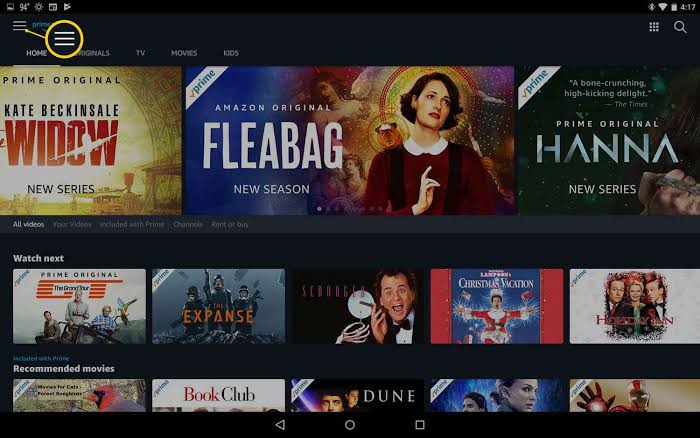How Offline Downloads Work
Amazon Prime Video allows users to download select content for offline viewing. These files are encrypted and accessible only within the Prime Video app.
Device Compatibility for Downloads
You can download videos on smartphones, tablets, and some laptops, provided they support the Prime Video app. However, SD card downloads are primarily available on Android devices.
Storage Preferences and Settings in the App
The Prime Video app includes a setting that lets you choose where downloads are saved, making it easy to prioritize SD card storage.
Preparing Your Device for SD Card Downloads
Before you start downloading, make sure your SD card is ready for use.
Checking SD Card Compatibility with Your Device
Not all SD cards are compatible with every device. Verify your device’s specifications and ensure the SD card fits properly.
Formatting the SD Card for Optimal Performance
A clean, formatted SD card ensures smooth operation and better compatibility with your device.
Ensuring Sufficient Storage Space
Check your SD card’s available storage and clear unnecessary files if needed to make room for downloads.
Step-by-Step Guide to Download Amazon Prime Video to SD Card
Here’s a detailed guide to setting up your device and downloading content directly to your SD card.
Setting Up the Prime Video App for SD Card Downloads
- Open the Amazon Prime Video app on your device.
- Go to Settings (gear icon).
- Select Download Settings or Storage Location.
- Choose SD Card as your default download location.
Downloading Movies and Shows Directly to an SD Card
- Find the title you want to download on Prime Video.
- Tap the Download icon next to the title.
- The video will now be saved directly to your SD card.
Managing and Accessing Your Downloaded Files
To view your downloads:
- Open the Prime Video app.
- Go to the Downloads section.
- Select and play your saved videos.
Troubleshooting Common Issues
Unable to Select SD Card as Storage
Ensure your device recognizes the SD card. If not, reinsert or reformat it.
Downloads Failing or Pausing
Check your internet connection and available SD card space. Restarting the app often resolves this issue.
Playback Issues with Downloaded Files
Make sure your SD card isn’t corrupted. Consider re-downloading the affected video. Download Amazon Freevee videos
Tips for Optimizing Your Offline Viewing Experience
Choosing the Right Video Quality for Downloads
Higher quality takes up more space. Opt for a balance between quality and storage.
Organizing Downloaded Files for Easy Access
Create folders for genres or series on your SD card for better organization.
Backing Up Your SD Card Content
To avoid losing your downloaded videos, regularly backup your SD card to a secure location.
Conclusion
Downloading Amazon Prime Video content to an SD card is a smart way to manage your offline entertainment. By following the steps above, you can maximize your device’s storage and enjoy uninterrupted viewing on the go.
FAQs
1. Can I transfer Prime Video downloads between devices using an SD card?
No, downloaded files are encrypted and tied to the app on the original device.
2. What happens if my SD card is full during downloads?
The download will fail, so ensure you have sufficient space beforehand.
3. Are Prime Video downloads on SD cards accessible outside the app?
No, these files are encrypted and can only be accessed through the Prime Video app.
4. Which SD card is best for downloading Prime Video content?
Choose a Class 10 or UHS-I SD card for faster read/write speeds and better performance.
5. Can I download videos to an external SD card reader?
No, the Prime Video app only supports SD cards inserted directly into your device.